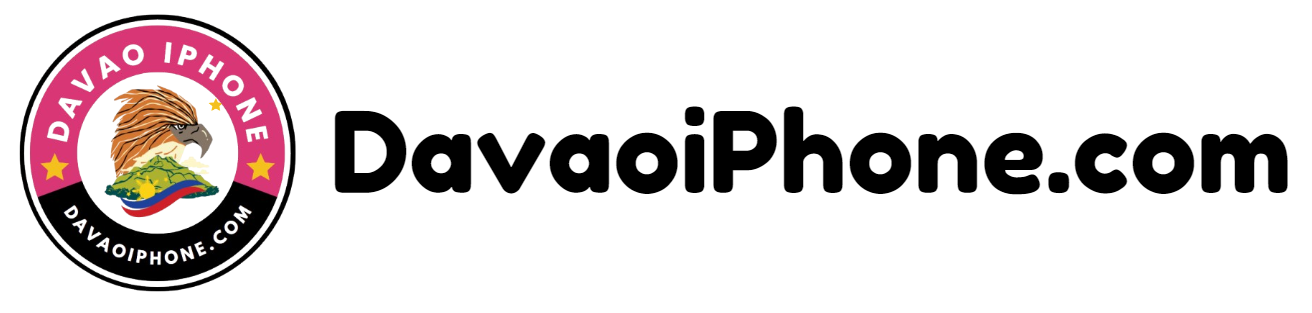Table of Contents
To reset network settings on a smartphone If you’re experiencing issues with Wi-Fi, cellular, or Bluetooth connectivity, resetting your network settings can often resolve these problems.
What Are the Steps to Reset Network Settings on My Smartphone? #
Here’s how to reset network settings on both Android and iPhone devices.
Step 1: Open the Settings App #
The first step is to access the settings on your smartphone.
- On Android:
- Open the Settings app, typically represented by a gear icon.
- On iPhone:
- Open the Settings app, which also appears as a gear icon.
Step 2: Navigate to System or General Settings #
You’ll need to find the section where network settings can be reset.
- On Android:
- Scroll down and tap on System (this may vary by manufacturer and could be named differently, such as “General Management”).
- Select Reset or Reset Options.
- On iPhone:
- Scroll down and tap on General.
- Scroll to the bottom and tap Reset or Transfer or Reset iPhone.
Step 3: Select Reset Network Settings #
Now, choose the option to reset your network settings.
- On Android:
- In the Reset menu, tap on Reset Network Settings.
- Confirm your selection and follow the prompts to reset.
- On iPhone:
- Tap Reset Network Settings.
- Enter your passcode if prompted, and confirm your selection to reset.
Step 4: Reboot Your Device #
After the network settings have been reset, your smartphone will reboot automatically or you may need to restart it manually.
- On Android: The device will reboot, or you can manually restart it by pressing the Power button and selecting Restart.
- On iPhone: The device will restart automatically once the reset is complete.
Step 5: Reconnect to Networks #
Once your smartphone has rebooted, you’ll need to reconnect to Wi-Fi networks and re-pair Bluetooth devices.
- On Android and iPhone:
- Open Settings > Wi-Fi and select your network.
- Enter your Wi-Fi password if required.
- Re-pair any Bluetooth devices by going to Settings > Bluetooth.