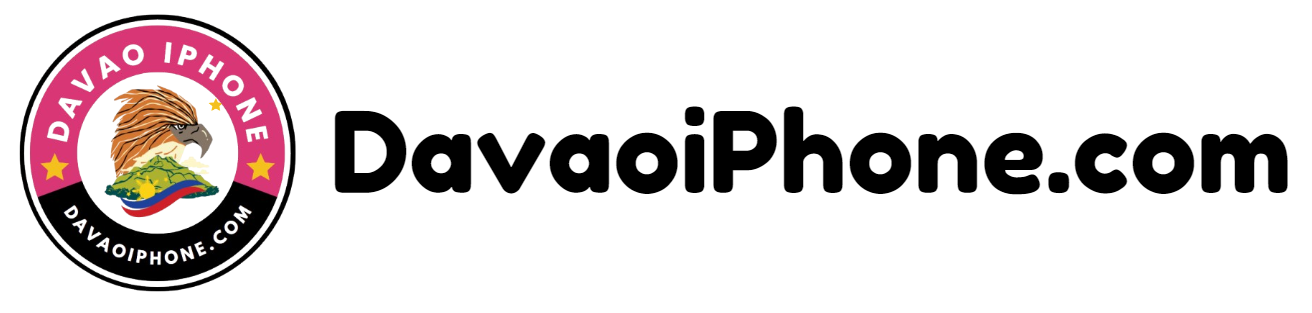Table of Contents
Troubleshooting Wi-Fi connectivity issues on your iPhone, here are some steps you can take to try and resolve the issue:
1. Restart Your iPhone #
- A simple restart can often resolve temporary software glitches.
2. Forget the Wi-Fi Network #
- Go to Settings > Wi-Fi, tap on the saved network, and select “Forget network.” Then, reconnect to the network.
3. Check Wi-Fi Settings #
- Ensure your iPhone is set to “Automatic” for joining Wi-Fi networks.
- If you’re using a hidden network, double-check the SSID and password.
4. Check Your Wi-Fi Router #
- Restart Your Router: A simple restart of your Wi-Fi router can sometimes resolve connectivity issues.
- Check Router Settings: Ensure your router is configured correctly and broadcasting the correct SSID and password.
- Update Router Firmware: Outdated firmware can sometimes cause connectivity problems.
5. Update Your iPhone’s Software #
- Updates often include bug fixes and performance improvements.
6. Check for Network Interference #
- Other electronic devices or physical obstructions can interfere with Wi-Fi signals. Try moving your iPhone closer to the router or away from potential sources of interference.
7. Reset Network Settings #
- As a last resort, you can reset your network settings to clear any corrupted configurations. This will delete all saved Wi-Fi networks, Bluetooth devices, and cellular data settings.
8. Contact Your Internet Service Provider (ISP) #
- If you’ve tried the above steps and are still experiencing issues, contact your ISP to check for any network outages or service disruptions.