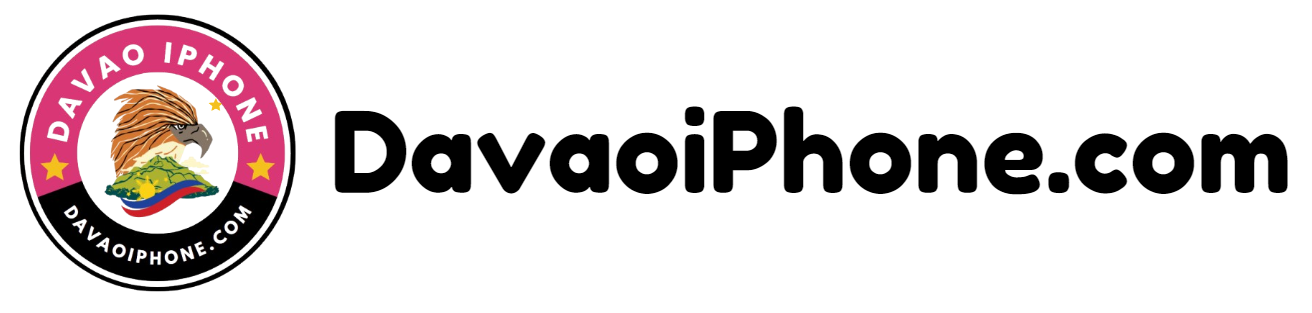Table of Contents
Connectivity problems with mobile data can be frustrating, but there are several steps you can take to try and resolve them:
1. Check Network Coverage #
- Verify Signal Strength: Ensure you have a strong mobile data signal. Look for bars indicating network strength on your phone’s status bar.
- Move to a Different Location: If the signal is weak, try moving to a different location or going outdoors.
2. Restart Your Phone #
- Simple Solution: A simple restart can often resolve temporary software glitches that are causing connectivity issues.
3. Toggle Airplane Mode #
- Reset Network Connections: Turn on Airplane Mode for a few seconds, then turn it off again. This can help reset your phone’s network connections.
4. Check Data Settings #
- Verify Correct APN: Ensure your mobile data settings are configured correctly. The APN (Access Point Name) is provided by your carrier. You can usually find the correct APN settings in your carrier’s website or by contacting their customer support.
5. Update Software #
- Check for Fixes: Keep your smartphone’s operating system and apps up-to-date. Updates often include bug fixes and performance improvements.
6. Reset Network Settings #
- Clear Network Configurations: Resetting your network settings can help resolve issues related to incorrect configurations or corrupted data. This will delete all saved Wi-Fi networks, Bluetooth devices, and cellular data settings.
7. Contact Your Carrier #
- Seek Professional Help: If the above steps don’t resolve the issue, contact your phone carrier’s customer support. They can provide further assistance or troubleshoot network-related problems.