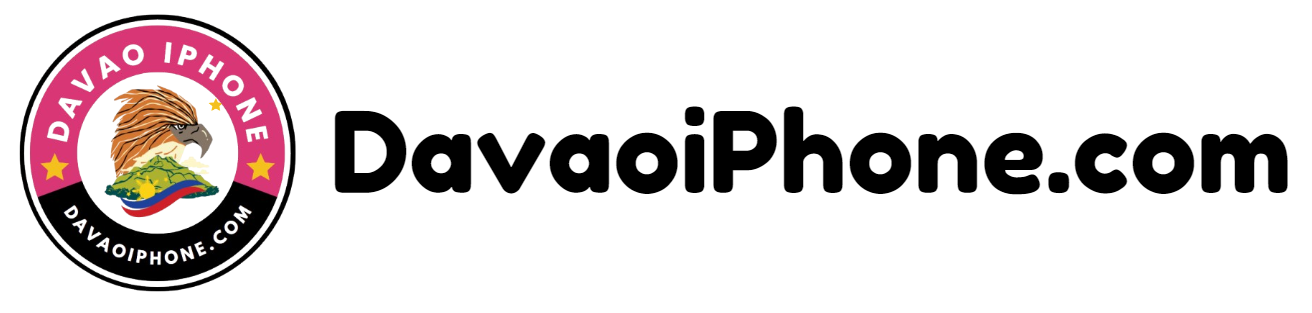Table of Contents
A malfunctioning android phone camera can be a significant inconvenience. Here are some steps you can take to try and resolve the issue:
1. Restart Your Phone #
- Simple Solution: A simple restart can often resolve temporary software glitches.
2. Check the Camera App #
- Verify Permissions: Ensure the camera app has the necessary permissions to access the camera. Go to Settings > Apps > Camera and check the permissions.
- Clear App Cache and Data: Clearing the cache and data for the camera app can sometimes resolve issues.
3. Test the Camera in Different Apps #
- Isolate the Issue: Try using the camera in other apps to see if the problem is specific to the camera app or a broader hardware issue.
4. Check for Physical Damage #
- Inspect the Lens: Look for any visible cracks, scratches, or foreign objects on the camera lens.
5. Ensure the Camera Lens is Clean #
- Remove Debris: Gently clean the camera lens with a soft, lint-free cloth. Avoid using harsh chemicals.
6. Update Your Phone’s Software #
- Check for Fixes: Updates often include bug fixes and performance improvements.
7. Contact Your Carrier or Manufacturer #
- Seek Professional Help: If the above steps don’t resolve the issue, it might be a hardware problem. Contact your phone carrier or the manufacturer for further assistance or potential repairs.