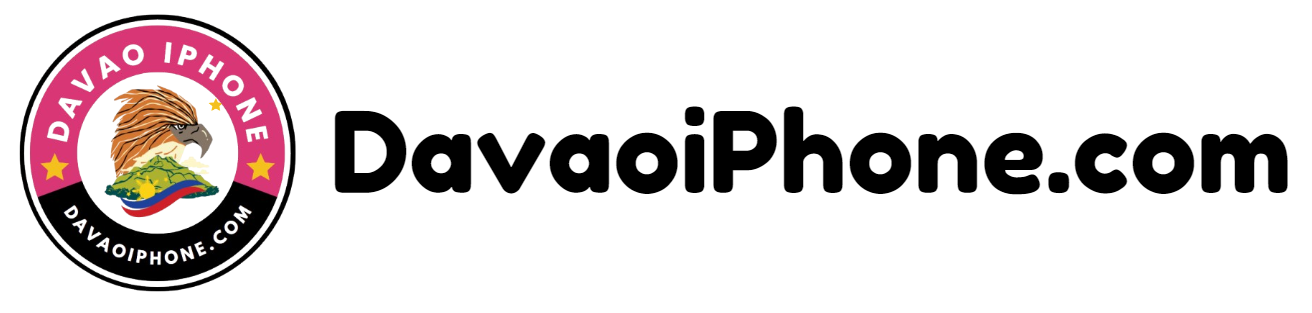Table of Contents
If you’ve forgotten your Android device password or PIN, you’ll typically need to perform a factory reset, which will erase all your data. Before proceeding, ensure you have a backup of your important data.
1. Factory Reset Using Recovery Mode #
- Power Off: Turn off your device.
- Enter Recovery Mode: The exact key combination to enter recovery mode varies depending on your device’s manufacturer. Common methods include:
- Volume Up + Power: Press and hold the Volume Up and Power buttons simultaneously.
- Volume Down + Power: Press and hold the Volume Down and Power buttons simultaneously.
- Bixby + Power (Samsung): Press and hold the Bixby and Power buttons simultaneously.
- Navigate to Wipe Data/Factory Reset: Use the volume buttons to navigate to the “Wipe data/factory reset” option and select it.
- Confirm: Confirm the action to proceed with the factory reset.
2. Factory Reset Using Settings (If Available) #
- Access Settings: If you can still access the Settings menu, you might be able to perform a factory reset from there. Look for options like “Backup and reset” or “Factory data reset.”
Note: Factory resetting your device will erase all your data, including apps, settings, and personal files. Make sure you have a backup before proceeding.