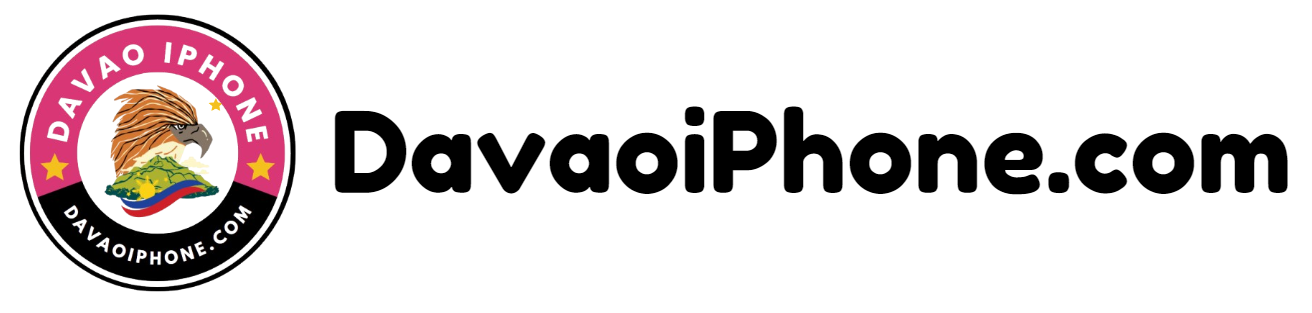Table of Contents
A factory reset Android phone will erase all data on your Android phone, including apps, settings, and personal files. It’s a drastic measure that should only be taken as a last resort. Before proceeding, ensure you have a backup of your important data.
1. Method 1: Using Settings #
- Go to Settings: Open the Settings app on your phone.
- Find Backup and Reset: The exact location may vary depending on your Android version, but look for options like “Backup and reset,” “System,” or “General management.”
- Select Factory Reset: Choose the option for “Factory data reset” or something similar.
- Confirm: Follow the on-screen instructions to confirm the factory reset.
2. Method 2: Using Recovery Mode #
- Power Off: Turn off your phone.
- Enter Recovery Mode: The exact key combination to enter recovery mode varies depending on your device’s manufacturer. Common methods include:
- Volume Up + Power: Press and hold the Volume Up and Power buttons simultaneously.
- Volume Down + Power: Press and hold the Volume Down and Power buttons simultaneously.
- Bixby + Power (Samsung): Press and hold the Bixby and Power buttons simultaneously.
- Navigate to Wipe Data/Factory Reset: Use the volume buttons to navigate to the “Wipe data/factory reset” option and select it.
- Confirm: Confirm the action to proceed with the factory reset.
Note: Factory resetting your device will erase all your data, including apps, settings, and personal files. Make sure you have a backup before proceeding.