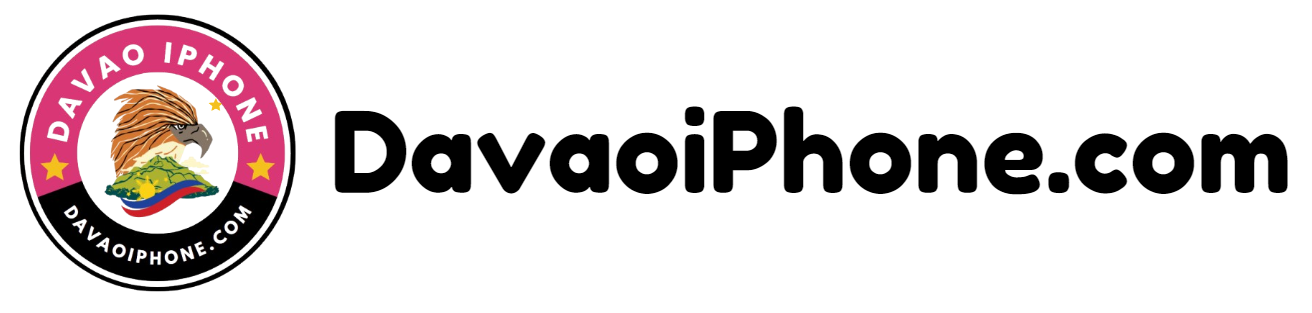Clear app data and cache can help improve your smartphone’s performance, fix issues, and free up storage space. Here’s a step-by-step guide on how to do it:
1. Access Settings #
- Android: Tap the “Settings” app on your home screen or app drawer.
- iOS: Swipe down from the top-right corner of the screen and tap on the “Settings” icon.
2. Find Apps #
- Android: Look for the “Apps” or “Applications” section, then tap on it.
- iOS: Scroll down and tap on “General,” then select “iPhone Storage.”
3. Select the App #
- Android: Tap on the specific app you want to clear data and cache for.
- iOS: Find the app in the list and tap on it.
4. Clear Data and Cache #
- Android:
- Clear Data: Tap on “Storage,” then select “Clear Data.” This will remove all app settings, preferences, and saved data.
- Clear Cache: Tap on “Storage,” then select “Clear Cache.” This will remove temporary files that the app has stored.
- iOS:
- Delete App: If you want to completely remove the app and its data, tap on “Delete App.”
- Offload App: To remove the app but keep its data, tap on “Offload App.” You can reinstall the app later without losing your data.
5. Confirm #
- Android: If prompted, confirm your action by tapping “OK.”
- iOS: The app will be deleted or offloaded.