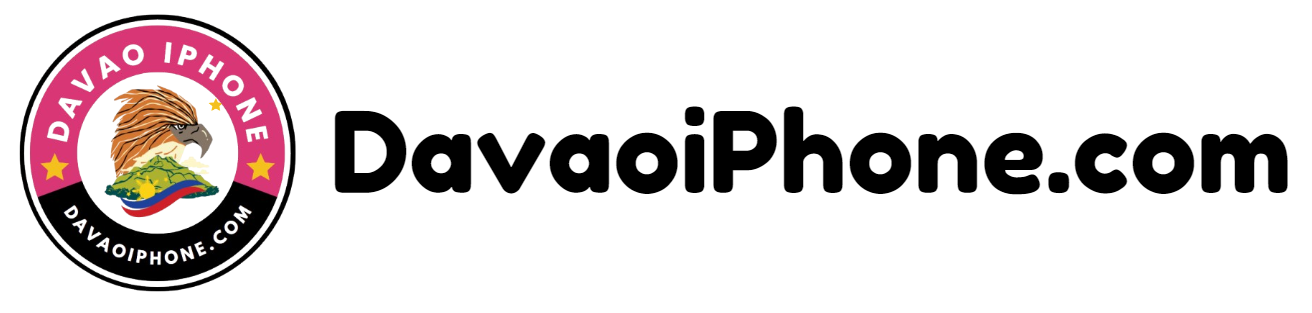Table of Contents
Split-screen mode allows you to use two apps simultaneously on your Android phone’s screen. Here’s a general guide on how to enable it:
1. Check Compatibility #
- Device Support: Not all Android devices support split-screen mode. Check your device’s specifications or user manual to see if it’s compatible.
2. Access Recent Apps #
- Swipe Up or Double-Tap: Swipe up from the bottom of the screen or double-tap the Home button to access your recent apps.
3. Select an App #
- Tap and Hold: Tap and hold the icon of an app you want to use in split-screen mode.
4. Drag to the Top or Bottom #
- Position App: Drag the app to the top or bottom of the screen.
5. Select Another App #
- Choose Second App: Tap on another app from your recent apps list.
6. Adjust the Divider #
- Resize Windows: Drag the divider between the two apps to adjust the size of each window.
Note: The exact steps may vary slightly depending on your Android version and device manufacturer. Some devices may have a dedicated split-screen button or option in the recent apps menu.