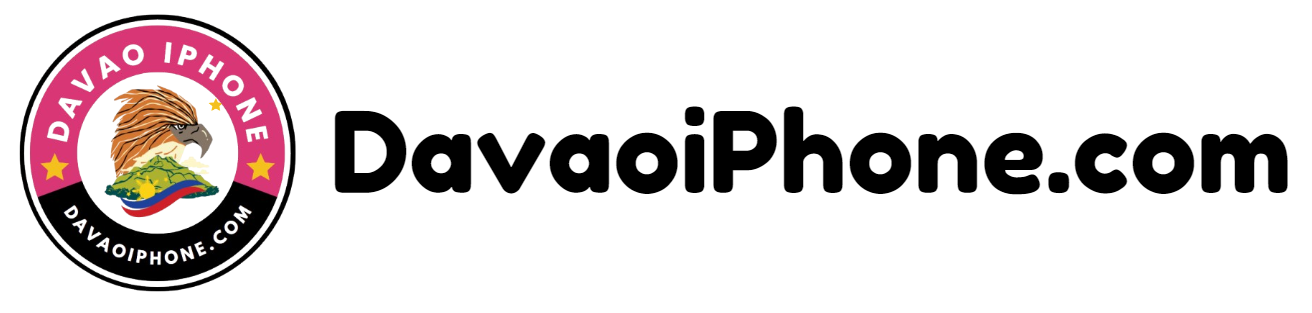Table of Contents
Google Assistant is a powerful virtual assistant that can help you with various tasks. Here’s how to enable and use it on your Android phone:
1. Check for Compatibility #
- Google Assistant App: Ensure you have the Google Assistant app installed on your device. If not, download it from the Google Play Store.
- Device Compatibility: Google Assistant is available on most modern Android devices. Check your device’s specifications to confirm compatibility.
2. Enable Google Assistant #
- Open Settings: Go to Settings on your Android device.
- Find Google Assistant: Search for “Google Assistant” or “Google.”
- Enable Assistant: Toggle the switch to enable Google Assistant.
3. Use Voice Commands #
- Say “Hey Google”: To activate Google Assistant, say “Hey Google” or “OK Google.”
- Give Commands: Once activated, you can give voice commands to perform various tasks like setting alarms, sending messages, playing music, and more.
4. Explore Features #
- Discover Capabilities: Google Assistant offers a wide range of features. Experiment with different voice commands to discover its capabilities.
- Custom Actions: You can also create custom actions and routines to automate tasks.
Here are some examples of tasks you can perform using Google Assistant:
- Set alarms and timers: “Set an alarm for 7 AM tomorrow.”
- Send messages: “Send a message to John saying ‘I’ll be late.'”
- Play music: “Play my favorite playlist on Spotify.”
- Search for information: “What’s the weather today?”
- Control smart home devices: “Turn off the lights in the living room.”
By following these steps, you can easily enable and use Google Assistant on your Android phone and take advantage of its many features.