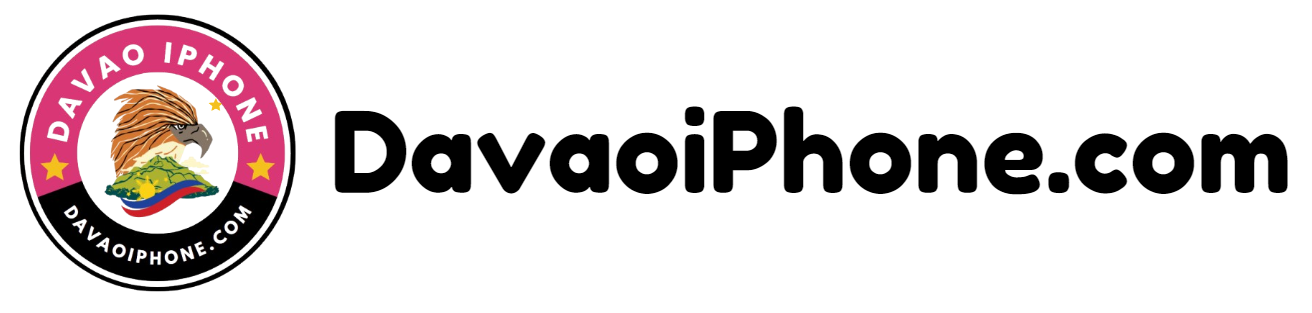Table of Contents
Backing up your iPhone is essential to protect your data in case your device is lost, stolen, or damaged. Here are the two primary methods:
1. Backing Up to iCloud #
- Ensure iCloud Backup is Enabled: Go to Settings > [Your Name] > iCloud > iCloud Backup. Make sure the “iCloud Backup” switch is turned on.
- Connect to Wi-Fi: Your iPhone needs to be connected to a Wi-Fi network for iCloud backups to occur.
- Back Up Now: To initiate an immediate backup, tap on “Back Up Now.” iCloud will automatically back up your iPhone regularly when it’s connected to Wi-Fi and charging.
2. Backing Up to a Computer #
- Connect Your iPhone: Connect your iPhone to your computer using a USB cable.
- Open iTunes or Finder: Open iTunes (if you’re using macOS Mojave or earlier) or Finder (if you’re using macOS Catalina or later).
- Select Your iPhone: Select your iPhone from the list of devices.
- Create a Backup: Click on “Back Up Now” to create a local backup on your computer.
Choose the method that best suits your needs. iCloud backups are convenient but may be limited by your storage plan. Local backups on your computer provide more flexibility but require you to manually connect your iPhone.
It’s recommended to have both iCloud and local backups for added protection.